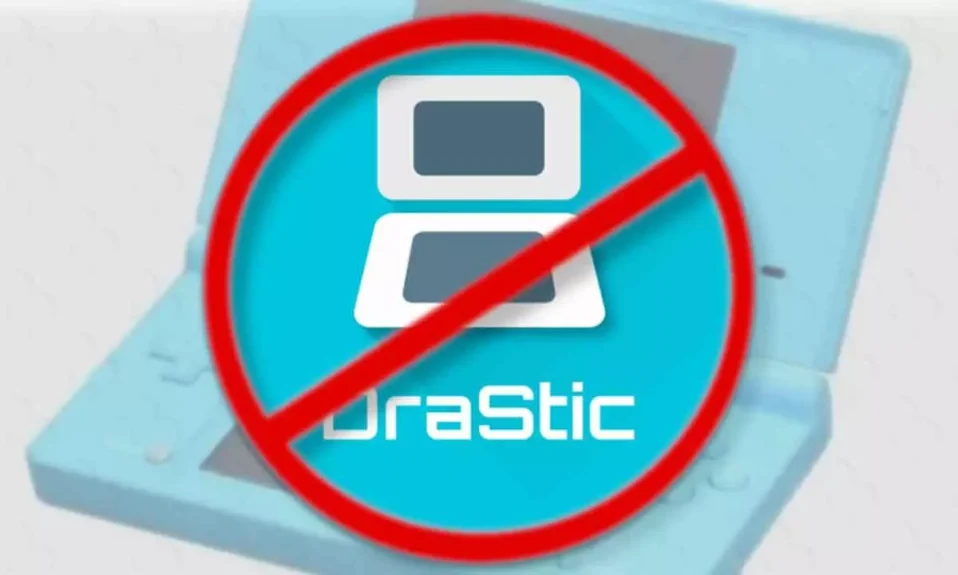
Hey there 👋
Thanks for using Drastic DS Emulator—seriously, it means a lot! I’m one of the people behind the scenes working on this emulator, and if it’s crashing on your device, I feel your pain 😓
You’re not alone—it happens sometimes. Android is a wild jungle of devices, firmware, and apps, and Drastic tries its best to work across the board. But hey, when things go wrong, I’ve got your back 💪
Let’s fix those crashes step by step—simple, clear, and beginner-friendly!
🚨 First, Why Is Drastic DS Crashing?
Crashes can be caused by a bunch of things:
- Outdated app version
- Problematic ROM/game file
- Heavy cheats or bad skins
- Low RAM or CPU on older phones
- Android killing the app in the background
- Over-tweaked settings (we all love to mess with sliders 😅)
🔍 Step 1: Make Sure You’re Using the Latest Version
You’d be surprised how many people are using ancient builds of Drastic 😅
👉 To update:
- If you installed from the Play Store, just search “Drastic DS Emulator” and hit Update.
- If you downloaded the APK, visit the website for the latest version. Avoid random APK sites, they’re risky.
📂 Step 2: Check Your ROM (Game File)
Yup, a broken or weirdly trimmed ROM can crash the emulator.
✅ Use:
- .nds or .zip files
- Known-good ROMs from trusted sites (that you own physically, of course 😉)
❌ Avoid:
- Highly patched ROMs
- Weird formats like .7z or .rar (unzip them first)
If one game crashes but others don’t—it’s probably the ROM.
🧼 Step 3: Clear Cache & Reset Settings
Sometimes things get jumbled up in the emulator settings. Let’s clean that up.
🔧 Here’s how:
- Go to Settings > Apps > Drastic
- Tap Storage > Clear Cache (DON’T hit “Clear Data” unless you’ve backed up your saves!)
- Open the emulator and go to Menu > Reset to Default Settings
This gives Drastic a clean slate to work with 😌
📉 Step 4: Lower Graphics Settings
Phones vary. Some can handle high graphics; others… not so much 😅
Try this:
- Open a game, tap Menu > Options > Video
- Set 3D Rendering to Software if it’s on OpenGL (or vice versa)
- Turn off High-Resolution Rendering
- Lower the resolution multiplier
- Disable multi-threaded 3D rendering
Give it a go—if your phone’s getting hot or laggy, this can help a LOT 🌡️
🧪 Step 5: Avoid Overdoing Cheats or Mods
We all love some good ol’ cheat codes (who doesn’t want infinite Pokéballs?), but they can break games or cause crashes if stacked poorly 😅
Pro Tip:
- Use 1–2 cheats at a time and test
- If a game crashes right after enabling cheats, turn them off and try again
🎮 Step 6: Disconnect External Controllers (If Used)
Sometimes weird input mappings from connected gamepads can cause bugs. Try playing without your Bluetooth controller for a bit—see if it helps.
🔋 Step 7: Disable Battery Optimization
Android loves to “optimize” apps (which really means “kill them silently” 😬)
To disable it:
- Go to Settings > Battery > Battery Optimization
- Find Drastic in the list
- Set it to Don’t optimize
This will stop Android from shutting the emulator down in the background 💀
💾 Step 8: Reinstall Drastic (Carefully)
Still crashing? A fresh reinstall can do wonders.
BUT FIRST:
Back up your saves!
- Navigate to: Internal Storage > drastic > backup and copy those files somewhere safe.
Then:
- Uninstall Drastic
- Reboot your phone
- Reinstall it from the official source
- Restore your save files
Clean install = happy emulator 😊
🧠 Extra Fixes for Tech-Savvy Users
If you know your way around Android a bit more…
- Use a Logcat app to find the error that causes the crash
- Try using the 32-bit version of Drastic if you’re on a super old device
- Close background apps to free up RAM
Not necessary for most users—but handy if you’re a tech tinkerer 🧑💻
🔄 Still Not Working?
Sometimes, it’s just that one game. Here’s what you can do:
- Try a different ROM version (from a better source)
- Test a different game to see if the issue is global
- Try melonDS emulator for that specific game (it’s not as optimized, but good for compatibility)
Internal Tip: Check out our comparison → [Drastic DS vs melonDS]
🧠 Prevent Crashes in the Future
- Don’t overload Drastic with too many skin mods (yeah, I see you 👀)
- Avoid cheat stacking
- Use official game dumps
- Keep your app and Android updated
- Backup your saves weekly! You’ll thank yourself later 🙌
Frequently Asked Questions (FAQs)
Why does Drastic only crash with one game?
Most likely a bad ROM or conflicting cheat.
Can I recover my save after a crash?
If you had auto-save or backup enabled—YES! Just go to drastic/backup folder.
Does controller input cause crashing?
Rare, but possible. Test without controller first.
Whew! That was a lot 😅
But hey, if you followed the steps above, your Drastic DS should be crash-free and buttery smooth now 🕹️✨
If it still gives you trouble, leave a comment or send us a message with your device details—we read everything.
Thanks again for trusting Drastic. Now go enjoy some Pokémon, Zelda, or Mario—crash-free! 🎉