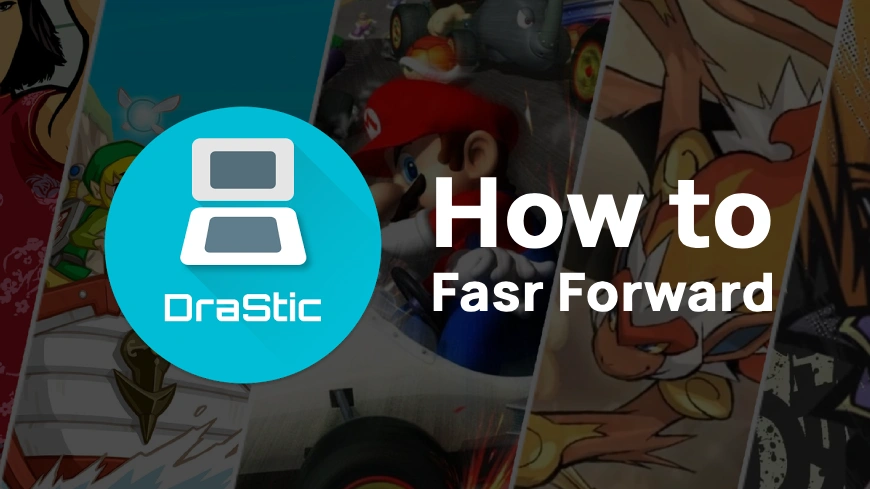
Hey there 👋
Welcome to the Drastic DS world! If you’ve just started exploring our emulator, first of all — thank you for trying it out 🙏 It really means a lot to us that you’re here, playing some legendary Nintendo DS games the way you want on your Android device.
Now, let’s talk about a feature that a lot of you have been asking about…
⚡️ How to Fast Forward in Drastic DS Emulator
Fast forward — or as we devs like to call it, turbo mode — is a super handy trick to make your games zoom past boring stuff like slow dialogues, grinding in Pokémon, farming days in Harvest Moon, or those endless cutscenes you’ve already seen a thousand times 😩
Good news? Drastic DS makes fast forwarding super easy.
Let me walk you through everything — like we’re sitting together setting it up on your phone 😄
🕹️ What is Fast Forward in an Emulator?
Imagine you’re playing Pokémon and need to level up your Charmander before facing Brock. That’s hours of grinding… unless… 🚀 you fast forward through it and save your precious time.
Fast forward basically speeds up the emulation — your game runs 2x, 3x, even 5x faster depending on your settings.
It’s 100% optional, but once you try it… there’s no going back 😎
🔧 Step-by-Step: How to Enable Fast Forward in Drastic DS
Alright, here’s how you can turn on fast forward in just a few taps.
✅ Option 1: Use the On-Screen Fast Forward Button
- Launch the Drastic DS app
- Load your favorite game (maybe Pokémon, right? 😉)
- Tap the Menu icon (≡) during gameplay
- Go to Edit Screens and Virtual Pad
- Enable Fast Forward button from the button list
- Drag it wherever it feels comfortable on your screen
- Tap the fast forward icon during gameplay and BOOM 💥— your game speeds up instantly!
🔄 Tap it again to go back to normal speed.
🎮 Option 2: Use an External Controller (For Power Users)
If you’re using a Bluetooth gamepad or an external controller, you can assign fast forward to any button!
Here’s how:
- Open Drastic menu > External Controller Settings
- Tap Map Fast Forward
- Press the button you want to assign
- Done! Now just hit that button during gameplay to activate turbo mode ⚡️
Super smooth and no need to touch the screen!
🎨 Option 3: Use a Skin With Fast Forward Button
If your current layout doesn’t show a turbo button (yeah, that happens sometimes), don’t worry. You can:
- Download a skin that includes a turbo icon
- Or customize your own using our skin editor
👉 Check out: How to Install Skins in Drastic DS
Skins make it look cooler and add extra functionality 👌
🎛️ Customize Fast Forward Speed
Now, maybe 2x isn’t enough. Or maybe 4x is making the audio sound like aliens are screaming 👽
You can tweak it here:
- Tap Menu > Options
- Go to Audio & Video Settings
- Adjust frame skip or emulation speed
- Set it to whatever works for your phone and ears 😉
Pro tip: If the sound gets messy during turbo, just mute audio or turn off sync while fast forwarding.
🎯 When to Use Fast Forward
Some perfect scenarios to use this feature:
- ⚔️ Battles in Pokémon (get through wild encounters faster)
- 🌾 Farming in Harvest Moon (skip boring days)
- 💬 Replaying a game and don’t want to sit through all dialogue again
- 🧩 Puzzle retries when you already know the solution
But heads up! 🛑 Avoid turbo mode during:
- Cutscenes that matter to the story
- Timing-sensitive puzzles or quick-time events
- Saving the game (play it safe!)
🛠️ Troubleshooting Tips
😕 Fast forward not working? Here’s how to fix it:
- No fast forward button showing? → Go to “Edit Pad Layout” and add it manually or switch to a different skin.
- Game slowing down instead? → Set frame skip to “manual” or increase skip level in settings.
- Weird audio or crashes? → Mute sound while fast forwarding, and don’t keep it on for too long.
Frequently Asked Questions (FAQs)
Can I change the fast forward speed?
Yes! You can tweak frame skip and emulation speed in settings.
Will fast forward hurt my save file?
Nope! It just speeds up gameplay. Safe to use.
Is it available in all games?
Yes! Any DS game you run on Drastic can be fast forwarded.
Can I turn it off any time?
Absolutely. One tap and you’re back to normal speed.
There you have it — your personal turbo button is just a tap away! 🏎️💨
Fast forward is one of those features that really makes playing on an emulator feel next-level. Use it wisely, and your playthroughs will be faster, smoother, and way more fun 🎉
And hey, if you liked this little guide, don’t forget to check out the rest of our blog — tons of tips, fixes, and game lists coming your way 💡
Have fun speeding through those DS memories!